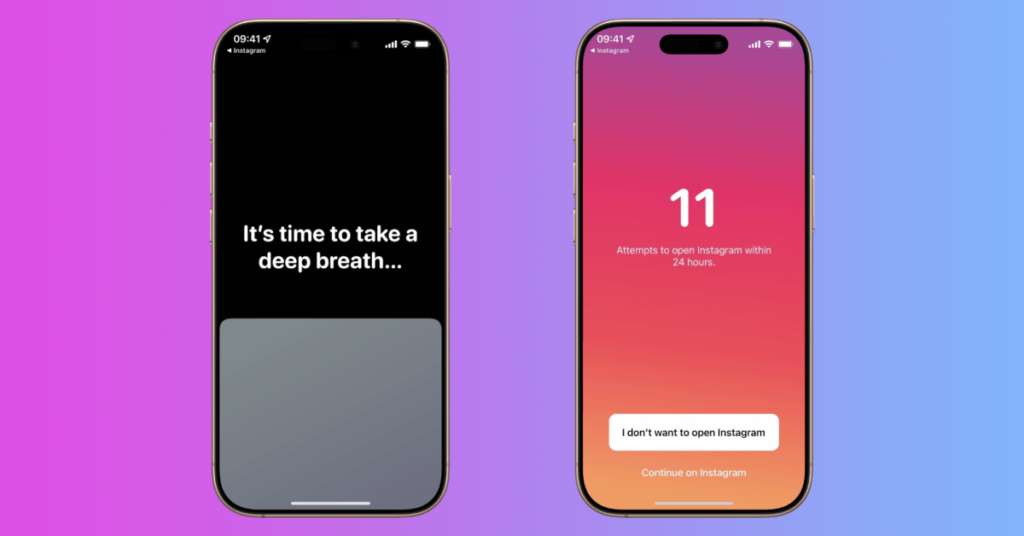15 iPhone Camera Tips and Tricks to Take Way Better Photos

With the ongoing advancement of mobile phone technology, capturing high quality images using cell phones has become easier.
Here we look at some iPhone features and photography tips that can help you take better photos and optimize the use of your camera .
Add depth to portraits
Taking a picture using the phone’s Portrait mode “creates a depth-of-field effect,” which keeps your subject sharp while blurring the background, according to Apple.
“To use Portrait mode, open the Camera app and swipe to Portrait mode. Move farther away from your subject if the app suggests it. When the Depth Effect box turns yellow, take the picture,” Apple advises.
…and studio quality lighting
Users with an iPhone X and later as well as an iPhone 8 Plus, can add “studio-quality lighting effects” to make their portrait mode images even more captivating. “After you take your photo, tap Edit and choose from Studio Light, Contour Light, Stage Light, or Stage Light Mono,” Apple says.
Appear more natural
When the Lens Correction feature is on, any selfies taken with the front-facing camera or photos taken with the Ultra Wide (0.5x) lens are automatically enhanced “to make them appear more natural,” according to Apple.
“To turn this off, go to Settings> Camera, and turn off Lens Correction. Lens Correction is available on iPhone 12, iPhone 12 mini, iPhone 12 Pro, and iPhone 12 Pro Max,” the company advises.
Tailor images for social media
Using the phone’s Square mode to take pictures “limits the frame of your camera screen to a square—the optimal photo size for many social media apps,” according to Apple.
“So when you take a photo, you can quickly share it on your favorite social platforms,” the company says.
Look outside the box
The camera interface on iPhone models that have the Ultra Wide (0.5x) lens shows you what’s happening outside of the shot you’re framing. “This can help you decide if you need to reframe your shot or switch to a different camera lens on your iPhone for a better photo,” Apple explains.
Set the scene
Using its Scene Detection feature, your camera “intelligently detects what you’re taking a photo of and applies a tailored look to bring out the best qualities in the scene,” according to Apple. Scene Detection is available on iPhone 12, iPhone 12 mini, iPhone 12 Pro, and iPho
Be the first to write a comment.